Dell Inspiron Small Desktop (3647, Late 2013) Uživatelský manuál
Procházejte online nebo si stáhněte Uživatelský manuál pro Počítače Dell Inspiron Small Desktop (3647, Late 2013). Dell Inspiron Small Desktop (3647, Late 2013) User Manual Uživatelská příručka
- Strana / 52
- Tabulka s obsahem
- KNIHY




- Inspiron 3647 1
- Owner’s Manual 1
- Notes, Cautions, and Warnings 2
- Contents 3
- 4
- Contents 5
- Before You Begin 7
- Safety Instructions 8
- Recommended Tools 8
- Technical Overview 10
- System-Board Components 11
- Removing the Computer Cover 12
- Replacing the Computer Cover 13
- Removing the Fan Shroud 14
- Replacing the Fan Shroud 15
- Removing the Memory Module(s) 16
- Procedure 17
- Postrequisites 18
- Removing the Graphics Card 19
- Replacing the Graphics Card 20
- Prerequisites 21
- Removing the Front Bezel 23
- Replacing the Front Bezel 25
- Removing the Drive Cage 26
- 5 hard-drive power cable 27
- Replacing the Drive Cage 28
- Removing the Optical Drive 29
- Replacing the Optical Drive 30
- Removing the Front I/O Panel 33
- Replacing the Front I/O Panel 35
- Heat-Sink Assembly 39
- Heat-sink Assembly 40
- Removing the Processor 41
- Replacing the Processor 42
- Removing the System Board 46
- Replacing the System Board 48
- Flashing the BIOS 52
Shrnutí obsahu
Inspiron 3647 Owner’s ManualComputer model: Inspiron 3647 Regulatory model: D09S Regulatory type: D09S001book.book Page 1 Monday, November 25, 201
10 | Technical OverviewTechnical Overview WARNING: Before working inside your computer, read the safety information that shipped with your compute
Technical Overview | 11System-Board Components1 power button connector (LEDH1) 2 PCI-Express x16 card slot (SLOT2) 3 front-panel audio connector (A
12 | Removing the Computer CoverRemoving the Computer Cover WARNING: Before working inside your computer, read the safety information that shipped
Replacing the Computer Cover | 13Replacing the Computer Cover WARNING: Before working inside your computer, read the safety information that s
14 | Removing the Fan ShroudRemoving the Fan ShroudWARNING: Before working inside your computer, read the safety information that shipped with you
Replacing the Fan Shroud | 15Replacing the Fan Shroud WARNING: Before working inside your computer, read the safety information that shipped w
16 | Removing the Memory Module(s)Removing the Memory Module(s) WARNING: Before working inside your computer, read the safety information that shi
Replacing the Memory Module(s) | 17Replacing the Memory Module(s) WARNING: Before working inside your computer, read the safety information that s
18 | Replacing the Memory Module(s)Postrequisites1 Replace the fan shroud. See "Replacing the Fan Shroud" on page 15.2 Replace the compute
Removing the Graphics Card | 19Removing the Graphics Card WARNING: Before working inside your computer, read the safety information that shipp
Notes, Cautions, and Warnings NOTE: A NOTE indicates important information that helps you make better use of your computer. CAUTION: A CAUTION indic
20 | Replacing the Graphics CardReplacing the Graphics Card WARNING: Before working inside your computer, read the safety information that shipped
Removing the Wireless Mini-card | 21Removing the Wireless Mini-card WARNING: Before working inside your computer, read the safety information that
22 | Replacing the Wireless Mini-CardReplacing the Wireless Mini-Card WARNING: Before working inside your computer, read the safety information th
Removing the Front Bezel | 23Removing the Front Bezel WARNING: Before working inside your computer, read the safety information that shipped w
24 | Removing the Front Bezel3 Rotate and pull the front bezel away from the front of the computer to release the front bezel clamps from the fr
Replacing the Front Bezel | 25Replacing the Front Bezel WARNING: Before working inside your computer, read the safety information that shipped
26 | Removing the Drive CageRemoving the Drive Cage WARNING: Before working inside your computer, read the safety information that shipped with yo
Removing the Drive Cage | 272 Disconnect the power and data cables from the connectors on the optical drive.3 Disconnect the power and data cabl
28 | Replacing the Drive CageReplacing the Drive Cage WARNING: Before working inside your computer, read the safety information that shipped with
Removing the Optical Drive | 29Removing the Optical Drive WARNING: Before working inside your computer, read the safety information that shipped w
Contents | 3ContentsBefore You Begin . . . . . . . . . . . . . . . . . . . . . . . . . . . 7Safety Instructions. . . . . . . . . . . . . . . . . .
30 | Replacing the Optical DriveReplacing the Optical Drive WARNING: Before working inside your computer, read the safety information that shipped
Removing the Primary Hard-Drive | 31Removing the Primary Hard-Drive WARNING: Before working inside your computer, read the safety information
32 | Replacing the Primary Hard-DriveReplacing the Primary Hard-Drive WARNING: Before working inside your computer, read the safety information th
Removing the Front I/O Panel | 33Removing the Front I/O Panel WARNING: Before working inside your computer, read the safety information that s
34 | Removing the Front I/O PanelProcedure CAUTION: Be careful when sliding the front I/O panel out of the computer to avoid damaging the connector
Replacing the Front I/O Panel | 35Replacing the Front I/O Panel WARNING: Before working inside your computer, read the safety information that shi
36 | Removing the Power-Button ModuleRemoving the Power-Button Module WARNING: Before working inside your computer, read the safety information th
Removing the Power-Button Module | 37Procedure1 Disconnect the power-button module cable from the system-board connector (LEDH1). See "Syst
38 | Replacing the Power-Button ModuleReplacing the Power-Button Module WARNING: Before working inside your computer, read the safety information
Removing the Processor Fan and Heat-Sink Assembly | 39Removing the Processor Fan and Heat-Sink Assembly WARNING: Before working inside your c
4 | ContentsReplacing the Graphics Card . . . . . . . . . . . . . . . . 20Procedure . . . . . . . . . . . . . . . . . . . . . . . . . . . . . .
40 | Replacing the Processor Fan and Heat-sink AssemblyReplacing the Processor Fan and Heat-sink Assembly WARNING: Before working inside your
Removing the Processor | 41Removing the Processor WARNING: Before working inside your computer, read the safety information that shipped with
42 | Replacing the ProcessorReplacing the Processor WARNING: Before working inside your computer, read the safety information that shipped with yo
Replacing the Processor | 435 When the processor is fully seated in the socket, close the processor cover.6 Pivot the release lever. Postrequisites1
44 | Removing the Coin-Cell BatteryRemoving the Coin-Cell Battery WARNING: Before working inside your computer, read the safety information that s
Replacing the Coin-Cell Battery | 45Replacing the Coin-Cell Battery WARNING: Before working inside your computer, read the safety information that
46 | Removing the System BoardRemoving the System Board WARNING: Before working inside your computer, read the safety information that shipped wit
Removing the System Board | 47Procedure1 Disconnect all cables connected to the system board. See "System-Board Components" on page 11. 2
48 | Replacing the System BoardReplacing the System Board WARNING: Before working inside your computer, read the safety information that shipped w
Removing the Power-Supply Unit | 49Removing the Power-Supply Unit WARNING: Before working inside your computer, read the safety information th
Contents | 5Replacing the Primary Hard-Drive . . . . . . . . . . . . 32Procedure . . . . . . . . . . . . . . . . . . . . . . . . . . . . . . 32
50 | Removing the Power-Supply UnitProcedure1 Remove the screws that secure the power-supply unit to the chassis.2 Slide and remove the power-su
Replacing the Power-Supply Unit | 51Replacing the Power-Supply Unit WARNING: Before working inside your computer, read the safety information
52 | Flashing the BIOSFlashing the BIOSYou may need to flash (update) the BIOS when an update is available or when you replace the system board. To
6 | ContentsRemoving the Coin-Cell Battery. . . . . . . . . . . . . 44Prerequisites. . . . . . . . . . . . . . . . . . . . . . . . . . . . . 44
Before You Begin | 7Before You Begin CAUTION: To avoid losing data, save and close all open files and exit all open programs before you turn off y
8 | Before You BeginSafety InstructionsUse the following safety guidelines to protect your computer from potential damage and ensure your personal s
After Working Inside Your Computer | 9After Working Inside Your Computer CAUTION: Leaving stray or loose screws inside your computer may severe
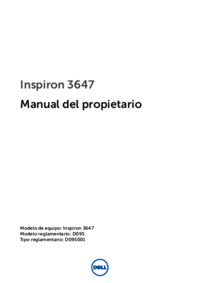

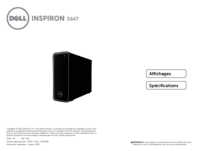






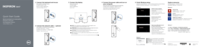




 (8 stránky)
(8 stránky)







Komentáře k této Příručce